Batch addition of “Dead Drops”
Select the product for which you want to add addresses:
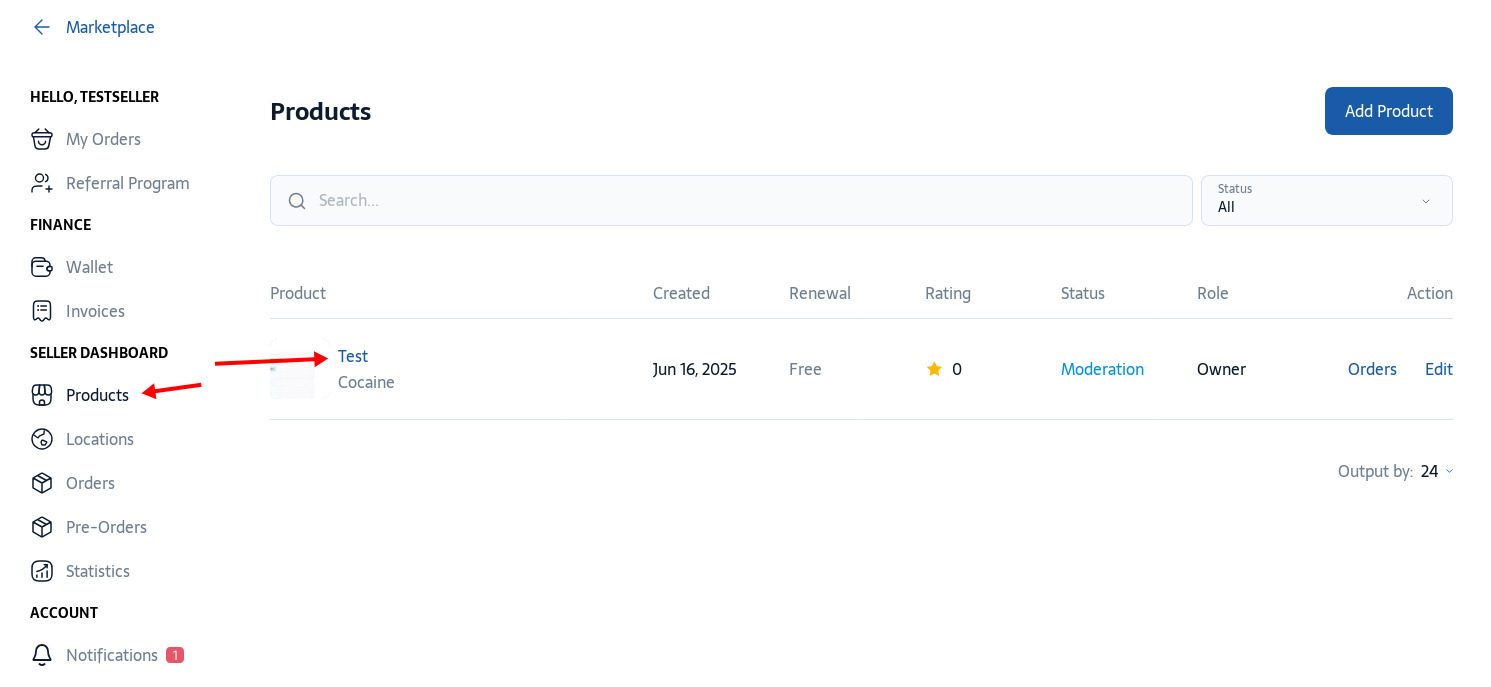
You get to the product work page, here you need to select “Dead Drops”. Next you will be taken to the page of working with Dead Drops, here you need to click on the "Import" button:
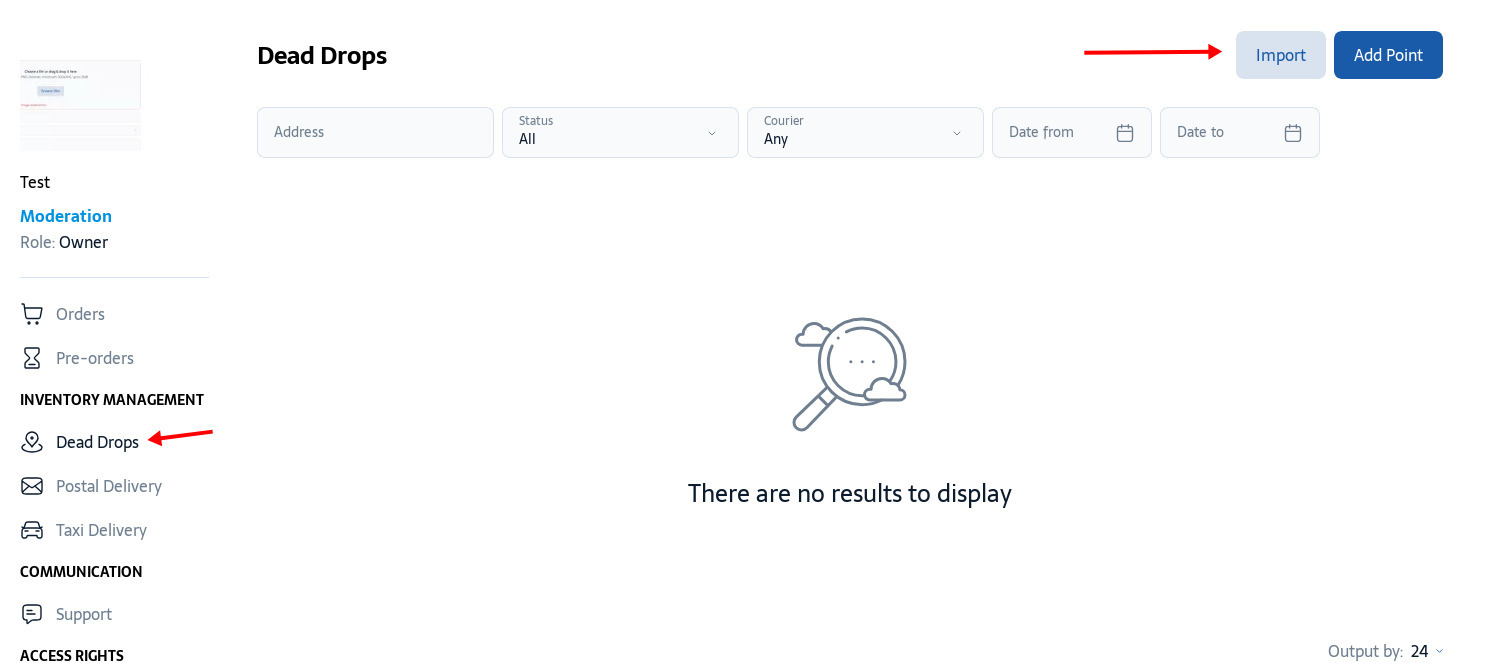
For the example table, you need to download a CSV file:
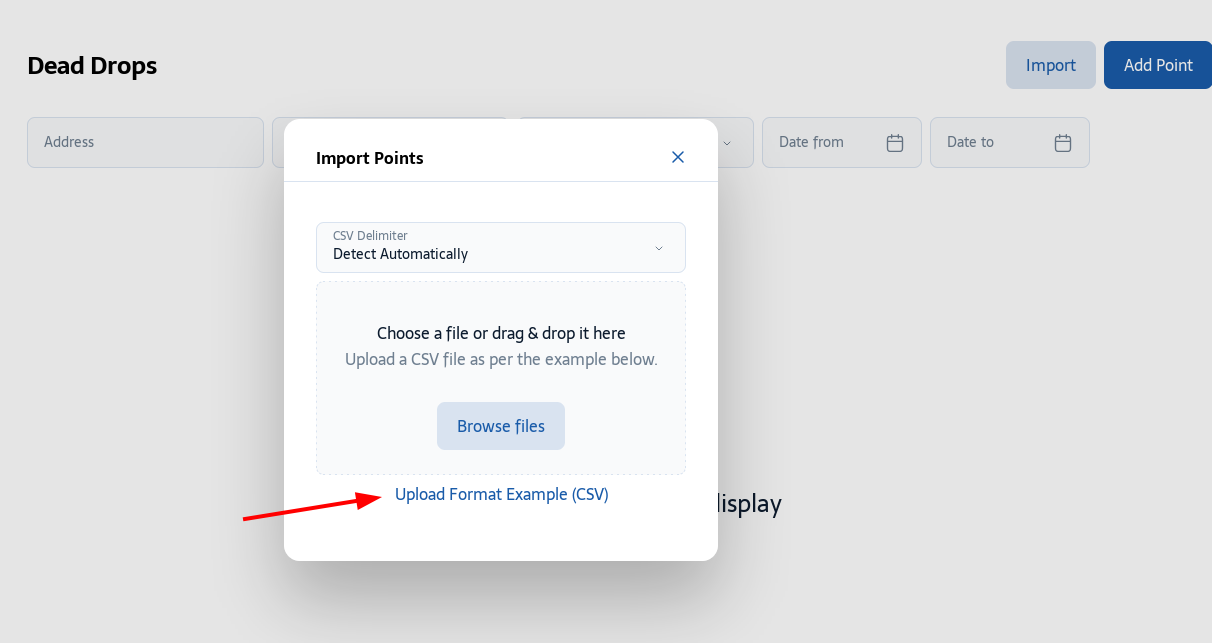
A file with an example of how to fill the CSV table will appear in the downloads on your device. When you open the file you will see the table:
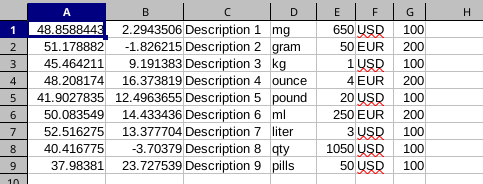
First column: Longitude
Second column: Latitude
Third column: Here write a description. For example, “on the pole metal box, under it on a magnet”, here you also insert links to photos of the geocache.
Fourth column: Unit of measurement (Grams, kilograms, milliliters, etc.)
Fifth column: Currency
Sixth column: Cost.
You fill in the table with all your geocaches, save it as a CSV file and upload it via the “Import” button. All addresses will be loaded at once.
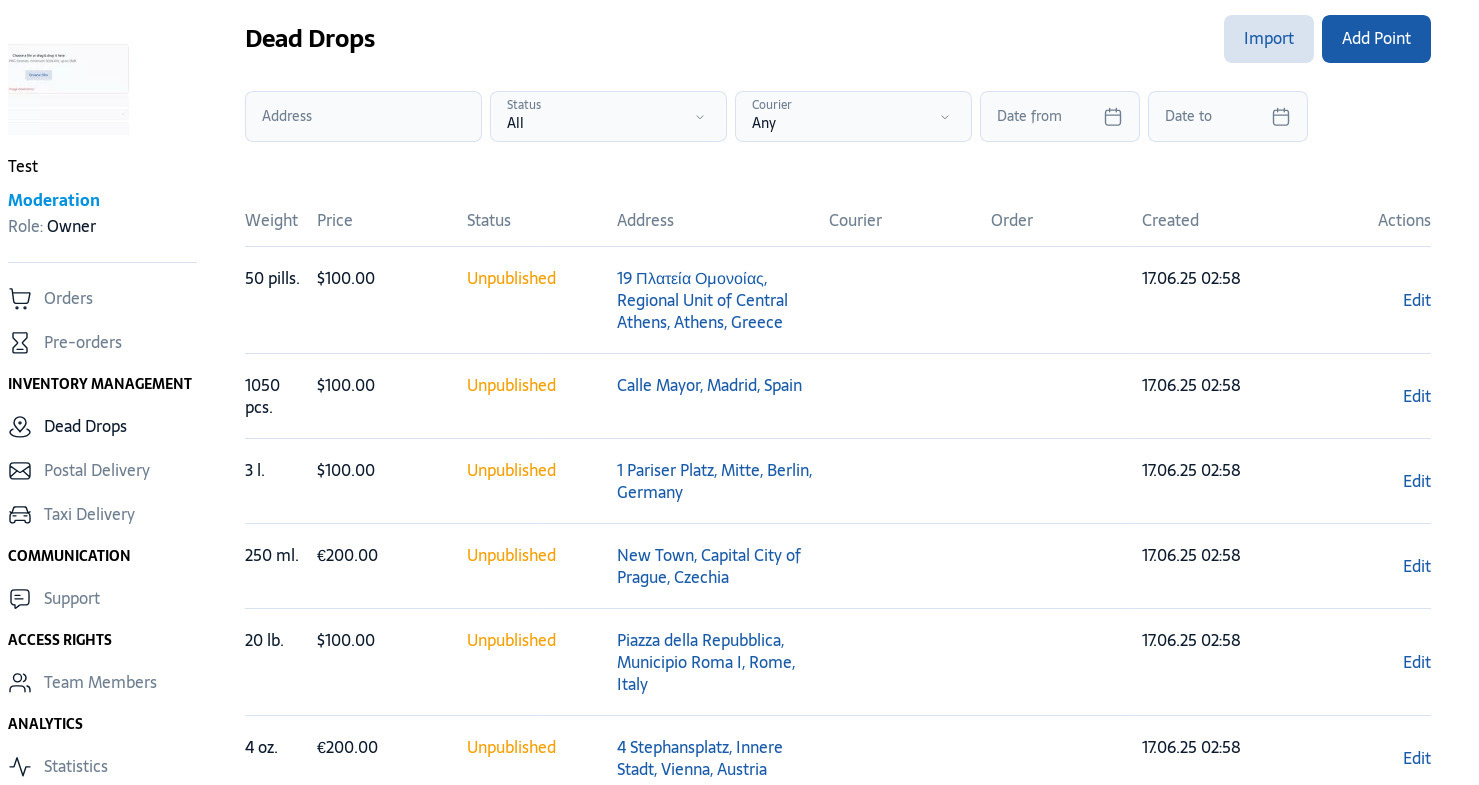
If you see an error when loading the table, the site will load all correctly filled geocaches and offer to download a file that will indicate the reason that needs to be corrected. Just fix the errors in the file and upload it again.
This way of adding dead drops is extremely convenient if you are actively using this method of transferring goods to the end consumer.
Spend some time on the first table and you will see all the advantages of this scheme.
